How to add or Remove cell in MS Word
Cell
MS Excel में, Cell एक आयताकार बॉक्स होता है जो वर्कशीट में एक Vertical Column और Horizontal Row से मिलकर बनता है। Vertical Column को A, B, C… जैसे वर्णमाला मानों के साथ गिना जाता है। Horizontal Row को संख्यात्मक मानों जैसे 1, 2, 3 के साथ गिना जाता है। प्रत्येक वर्कशीट में A1, A2, या M16 जैसे निर्देशांक या स्थिति का अपना सेट होता है। उपर्युक्त उदाहरण में, हम Cell A1 पर स्थित हैं जो Column A और Row 1 से मिलकर बना है।
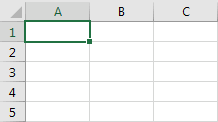
एक Cell केवल एक समय में डेटा के 1 टुकड़े को स्टोर कर सकता है। जैसे आप एक formula, text value, numeric value, or date value Cell में स्टोर कर सकते हैं। Excel में Cells के साथ आप कई चीजें कर सकते हैं जैसे changing the font format, number format, background, alignment, and conditional formatting।
How to Add a Cell in a Table
- उस Cell में क्लिक करें जो दाईं ओर या ऊपर है जहां आप Cell डालना चाहते हैं।
- Table tools के अंतर्गत layout tab पर क्लिक करें।
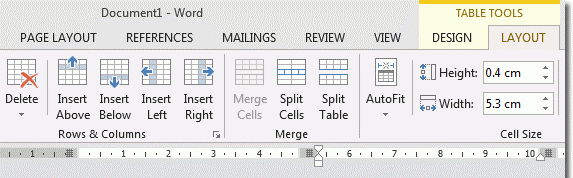
- Rows & Columns Section के निचले भाग के तीर पर क्लिक करें।
इसके बाद निम्न में से कोई एक कार्य करें:
Click | To |
| Shift cells right | Insert a cell and move all other cells in that row to the right. |
| Shift cells down | Insert a cell and move the existing cells down one row. A new row is added at the bottom of the table. |
| Insert entire row | Insert a row above the cell that you clicked in. |
| Insert entire column | Insert a column to the left of the cell that you clicked in. |
Add a row above or below
- ऊपर या नीचे एक Cell में क्लिक करें जहां आप Row जोड़ना चाहते हैं।
- Table tools के अंतर्गत layout tab पर क्लिक करें।
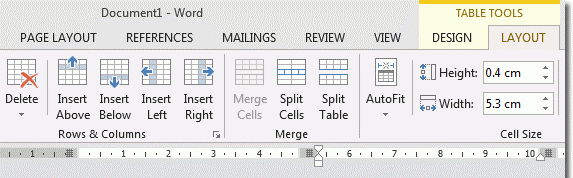
- इसके बाद निम्न में से कोई एक कार्य करें:
- यदि आप Cell के ऊपर एक Row जोड़ना चाहते हैं तो, Rows and Columns group में से Insert above पर क्लिक करें।
- यदि आप Cell के नीचे एक Row जोड़ना चाहते हैं तो, Rows and Columns group में से Insert Below पर क्लिक करें।
Tip:-
एक ही समय में एक से अधिक Row या Column डालने के लिए, Insert Control पर क्लिक करने से पहले जितनी Rows and Columns जोड़ना चाहते हैं, उन्हें चुनें। उदाहरण के लिए, Row के ऊपर दो Row को insert करने के लिए, पहले अपनी Table में दो Row का चयन करें और फिर insert above पर क्लिक करें।
Add a column to the left or right
- सबसे पहले आप अपनी table में किसी एक Column के बाएं या दाएं क्लिक करें जहां आप Column जोड़ना चाहते हैं।
- इसके बाद Table tools के अंतर्गत layout tab पर क्लिक करें।
- इसके बाद निम्न में से कोई एक कार्य करें:
- यदि आप Cell के बाईं ओर एक Column जोड़ना चाहते हैं तो, Rows and Columns group में से Insert left पर क्लिक करें।
- यदि आप Cell के दाईं ओर एक Column जोड़ना चाहते हैं तो, Rows and Columns group में से Insert right पर क्लिक करें।
- इसके बाद निम्न में से कोई एक कार्य करें:
Delete a row, column, or cell from a table
Table में किसी Cell, Row या Column को delete करने के लिए राइट-क्लिक मेनू का उपयोग कर सकते हैं|
- Table में आप जिस Cell, Row या Column को delete करना चाहते हैं उस पर राइट-क्लिक करें|
- इसके बाद mini toolbar पर, Delete option पर क्लिक करें।
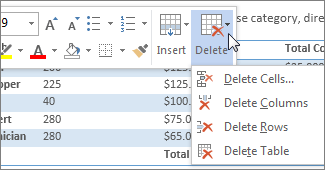
- इसके बाद Delete Cells, Delete Columns, or Delete Rows में से आप जिसे delete करना चाहते हैं उस option को चुनें।
अपडेट लगातार हासिल करने के लिए हमे फेसबुक(Facebook) पर ज्वाइन करे Click Now